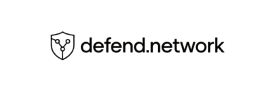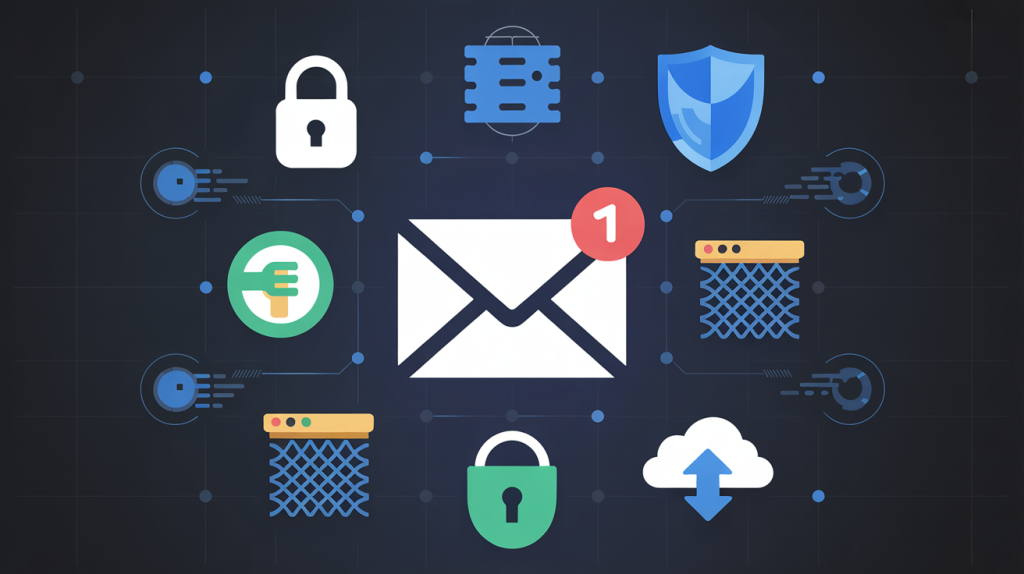Picture this: You wake up one Monday morning, grab your coffee, and open your laptop to check your emails. Your inbox is empty. Your sent folder shows messages you never wrote. Your stomach drops as reality hits: someone else has been inside your email account. It’s a nightmare no one thinks will happen until it does, and a stark reminder of how fragile our email security can be. Just last month, over 183 million email credentials, many from Gmail and Outlook, were leaked online.1
Why does this keep happening? Your email is often the master key: unlock it, and attackers can get your bank details, business apps, and even steal your identity. Let’s walk you through seven basic tactics that will seriously harden your email security defenses; no IT degree required.
What Makes Email a High-Value Target
Hackers love email because it’s “home base”: with access, they can reset passwords nearly everywhere, redirect your funds, or use your identity for scams. Your inbox also contains sensitive data, perhaps contracts, invoices, private conversations. This makes email security a must for everyone, not just big companies.
1. Use Strong, Unique Passwords + a Password Manager
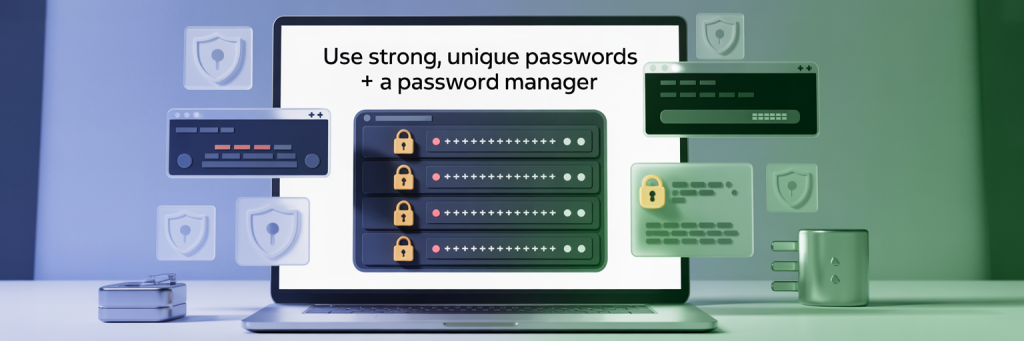
Reusing your “qwerty123!” password across different services? That’s exactly what hackers hope you’ll do. Passwords leaked in one breach quickly give criminals keys to dozens of your other accounts through automated attacks.
Checklist:
- Never reuse passwords—especially for email.
- Use long, complex ones (or passphrases).
- Let a reputable password manager generate and store them for you; they’re safer than sticky notes or browser autofill.
Pro Tip: Your password manager is your personal “vault.” Make the master password strong (think: four random words plus numbers/symbols), and never share it. Diversify your password manager applications, because you never know. A back up plan is always good.
2. Enable Two-Factor Authentication (2FA/MFA) Everywhere
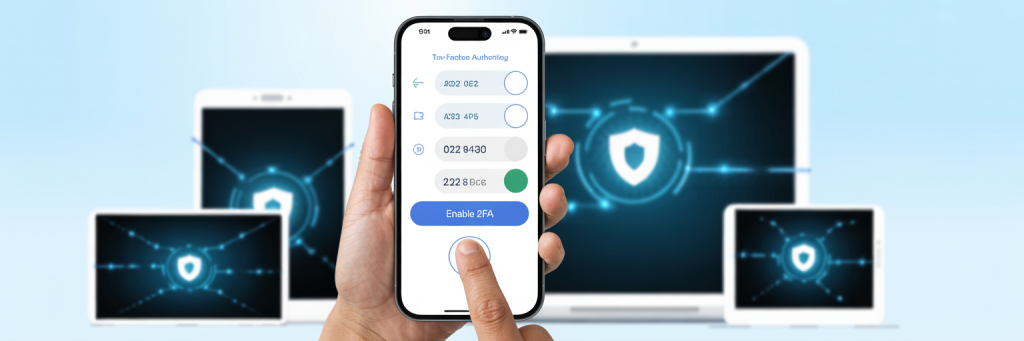
This “double lock” technique is the #1 way to stop account takeovers. Even if someone gets your password, a second step, like a code from your phone, or from the authenticator app, stops them cold.
Checklist:
- Turn on two factor authentication for email, banking, password managers, and socials.
- Use app-based codes or security keys (better than SMS). Check out how AI is transforming threat detection.
- Save your backup codes somewhere safe.
3. Audit and Harden Account Recovery Options
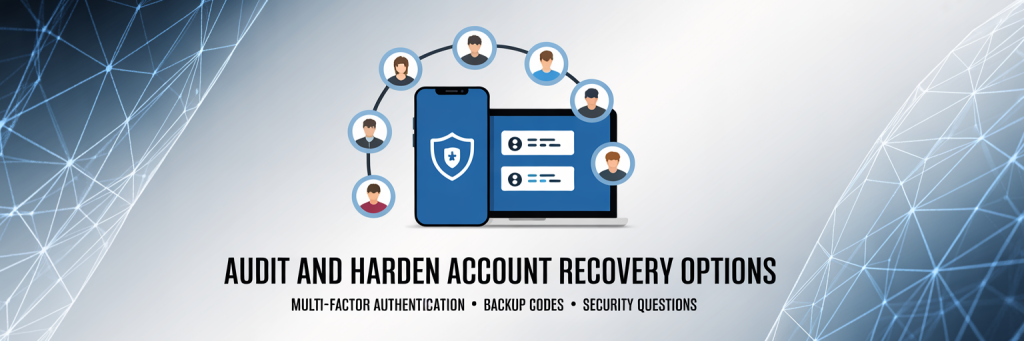
Many forget this part: a weak recovery email or public phone number can open the back door for hackers. Once in, they can reset your passwords, undetected.
Reminders:
- Secure your recovery email and phone, use ones only you can access.
- Ditch “easy guess” security questions or fake the answers (and store them in your password managers).
- Review and update recovery methods quarterly.
4. Recognize & Avoid Phishing Attempts

Phishing is the #1 way criminals steal email access. Posing as a familiar contact or brand, they trick you into clicking fake links. With AI-generated scams on the rise, even pros get duped now and then.
Phishing Awareness Quick Scan:
- Double-check sender addresses—watch for one-character alterations.
- Hover before you click—does the link match the brand?
- Never rush: ignore threats or urgent demands.
- Don’t open attachments unless you expect them.
Pro Tip: If an email asks for money, info, or credentials, verify by calling the sender directly or simply don’t click on it.
5. Use Encrypted Connections (TLS, S/MIME, PGP) When Possible
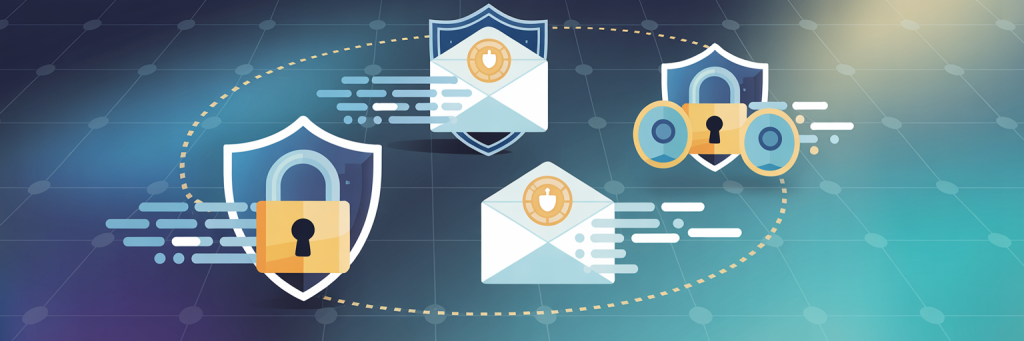
Think of encryption as a private envelope for your emails. Most services now use encryption “in transit” (TLS) by default, but for the most confidential stuff, consider end-to-end solutions like S/MIME or PGP.
Checklist:
- Always use email over HTTPS (look for the padlock).
- For sensitive communications, research encrypted email options or enable them if your provider supports it.
6. Regularly Review Account Activity & Login Logs

Your email tracks every login and if you spot locations or devices you don’t recognize, someone else may be inside. Early detection is key.
Checklist:
- Set a monthly reminder to check account activity/logs.
- Log out unfamiliar devices right away.
- Change your password and review security if something looks off.
7. Backup & Archive Critical Emails Securely

If hackers wipe your email or it’s accidentally deleted, are you prepared? Use encrypted archives or secure cloud storage for contracts, legal docs, and personal correspondence.
Checklist:
- Identify critical emails worth saving.
- Backup to an encrypted drive or secure, MFA-enabled cloud.
- Test recovery quarterly.
Take Action
Email attacks are more common, and more costly than ever. Don’t wait for disaster. Audit your email security settings. Set up strong passwords, switch on two factor authentication, update those recovery options, and teach your team or family about phishing awareness.
If this helped, share it with a friend or colleague who needs inbox peace of mind!